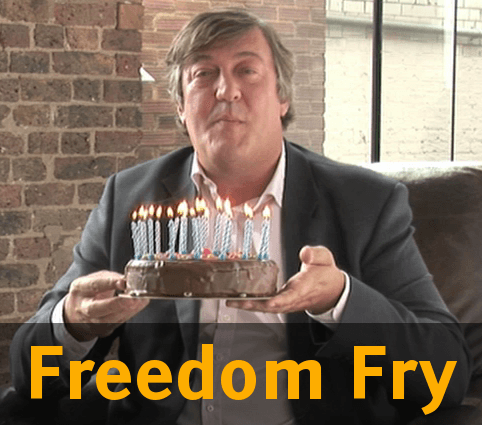David, who works in the University Research Office, posted this 26 minute video on his blog. It’s a useful overview of how online social media might be used in the workplace (and, by extension, within the HE institution).
I can attest to some of the benefits outlined in the video. In my previous work at Amnesty International, we used Confluence, an open source enterprise wiki that also includes blogging tools, tagging, commenting and meta-searching across disparate wiki spaces.
I used Confluence for managing formal project documentation, updating team members on the outcomes from meetings, providing online help and support documentation, note-taking and bookmarking useful external resources. As a wiki, it was useful for drafting documentation and inviting others (from around the world) to contribute and comment. Other staff could also subscribe to RSS feeds and receive email alerts when pages they were interested in were updated. As a result, I’m currently looking at how Confluence might be useful to project teams here at the university.
One of the difficulties staff had with using the wiki was the transition from writing in MS Word to writing directly to the wiki. To begin with, staff would write in Word and then upload documents to the wiki, which is a very unproductive way of working. Fortunately, Confluence can export to Word, PDF and other formats, so that documents created in Confluence could be ‘taken’ from the wiki and used elsewhere. The only other issue I recall was that the wiki was seen as yet another application to login to, but this problem eased as more staff used Confluence and other Intranet applications for their own work and were permanently logged into the Intranet each day, anyway.