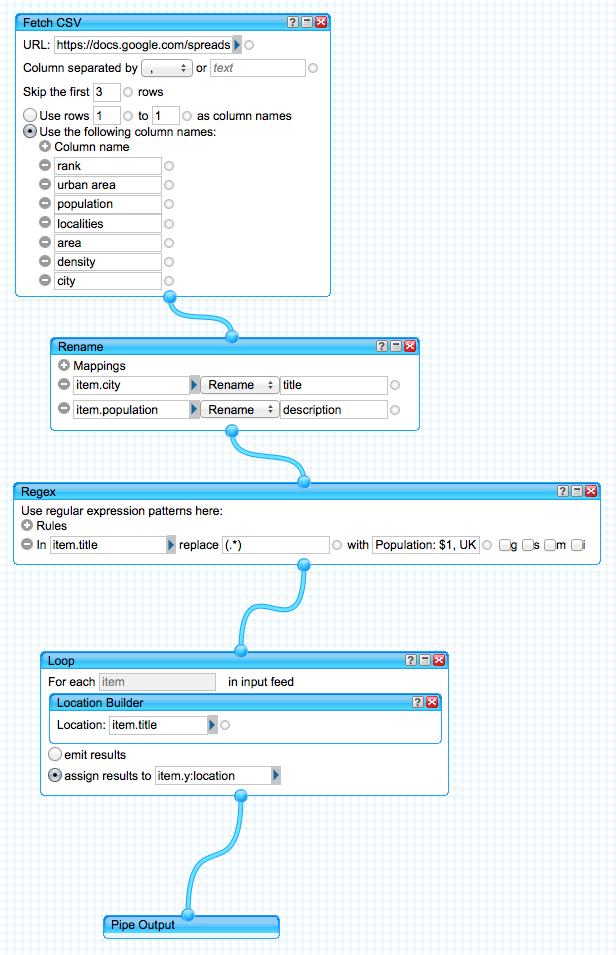I co-teach Online Journalism for level three students with Bernie Russell and this week, Tony Hirst from the OU came to Lincoln to give his, now annual, data-driven journalism class. Bernie and I prep the students a few weeks beforehand and then Tony rolls in and packs as much into the class as he can, leaving me and Bernie to pick up the pieces 😉
We’re grateful for it.
Here are Tony’s slides from this week
If you’re a student struggling with the Wikipedia/Pipes/Google Maps exercise, here’s a working example that you can clone and work backwards through to understand how it works. It’s basically slide 6 of the presentation above.
UPDATE: What follows is broken because of changes to the Wikipedia source page structure, changes to Yahoo Pipes and changes to Google Docs. Trying to keep it working is a pain, so it will have to stay broken for now.
Start by looking at this Yahoo Pipe:
http://pipes.yahoo.com/joss_winn/oj3ddjwikipediamashup
When you’re signed into Yahoo Pipes, clone the pipe and then click on view source of that example above. You’ll see this:
The CSV source is https://docs.google.com/spreadsheet/pub?key=0Arh4BnSV2XSIdG1aUmd2dlFkTjdwRjlnazdKTk5mckE&single=true&gid=0&range=A1%3AG138&output=csv
You can look at the spreadsheet that is pulling data in from Wikipedia here:
https://docs.google.com/spreadsheet/ccc?key=0Arh4BnSV2XSIdG1aUmd2dlFkTjdwRjlnazdKTk5mckE&usp=sharing
Note how I’ve fetched the CSV into Yahoo Pipes, defined the data I’m interested in, renamed two key attributes, renamed the title attribute to be ‘population’ and then used the location builder in a loop block to determine the geo-locations. Once that’s done, it runs in the Pipe like this:
Is this displaying correctly? I’ve found that embeds directly from Yahoo Pipes can be a bit flaky.
However, if you right click on the KML link and paste the KML link into the search box of Google maps, then you should see something like this:
You can see that both Yahoo Pipes and Google Maps allow you to embed the map into any web page.
Give it a try and get in touch if you’re having trouble. Of course, we can talk about it in class, too.