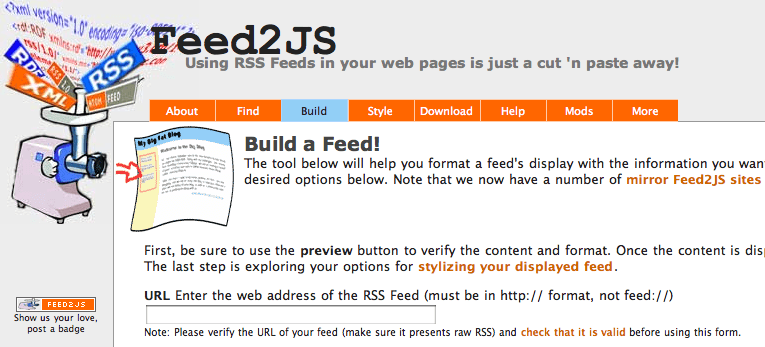I repeat this to people all the time. If I write it down here, then I only have to share a link 😉
RSS feeds are a very popular way of syndicating content from one source website to another subscribing website.
Some university websites, such as the Institutional Repository or University blogs, produce RSS feeds but not all university websites can easily subscribe to them. However, by using ‘feed2js’, any website can display a syndicated news feed in just a few steps. This way, you can embed your blog or publication list in Blackboard or on your personal web profile, for example.
Creating a publications list from the repository
We use EPrints as our Institutional Repository. EPrints provides news feeds (RSS, RSS2, Atom) for every search query. Therefore you can create a news feed of publications by Faculty, School, Department, Research Team or Staff member. Having created the news feed, you can then display that list of publications on any web page of your choice.
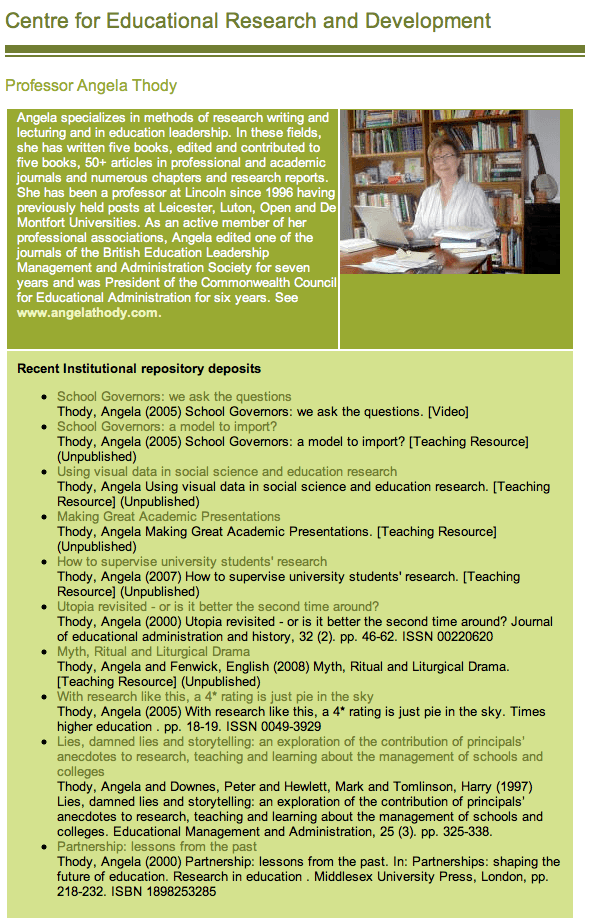
The advantage of this is that every time you deposit something new in the repository, the list will automatically update on your chosen web page. You never need to edit your publications list again.
Steps to embedding your feed
Create your publications list. Use the Advanced Search page to construct your publications list. If you want a personal publications list, simply search for your name. If you have a common name, your search may return publications that belong to someone else. In that case, you should keyword all your repository items with a unique ‘key’, such as ‘q73g’. You can then search for that keyword and your name and only your items will be returned by the search.
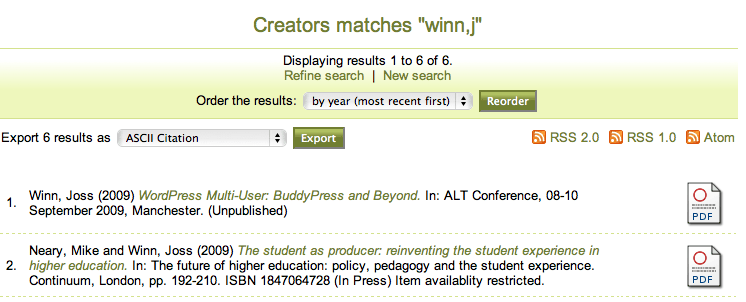
Copy your feed URL. Typically, you need to right-click on the orange RSS 2.0 icon on the search results page and copy the link.
Go to http://feed2js.org/index.php?s=build and paste your link into the URL box. If you are a member of the University of Lincoln, contact me for a better link, hosted at the university.
From this point on, you can click the ‘Preview Feed’ button at any time to see what your feed will look like. Read the listed options carefully. They allow you to choose whether you wish to display the title of the feed; whether you wish to show the full content of the feed or just the titles; whether you wish to show images or video content in the feed (if there is any in the original source), etc. Experiment by previewing the feed to see what looks best for you.
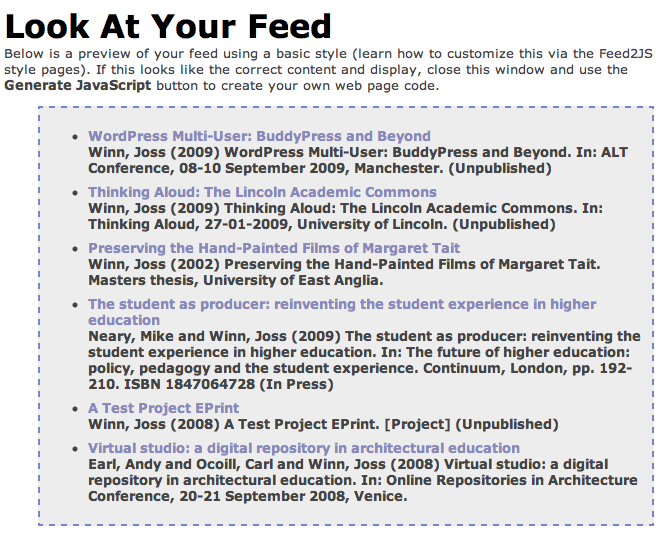
When you are happy with your feed, click the ‘Generate Javascript’ button. Copy everything inside the Get Your Code Here box. Note how the box scrolls. Copy it all!
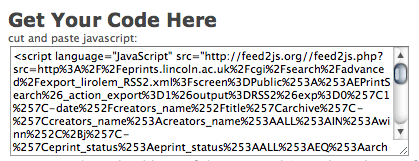
Paste the javascript into the appropriate place in your website’s HTML code. Save your web page and examine your work. The embedded feed should fit in well with your existing web site design and use the colour scheme you have chosen for your site. If you wish to make the publications list stand out from your web page, you should read the page about dressing up your output.
There is no more you need to do. The feed will automatically update every hour or so with any new content from the source website.