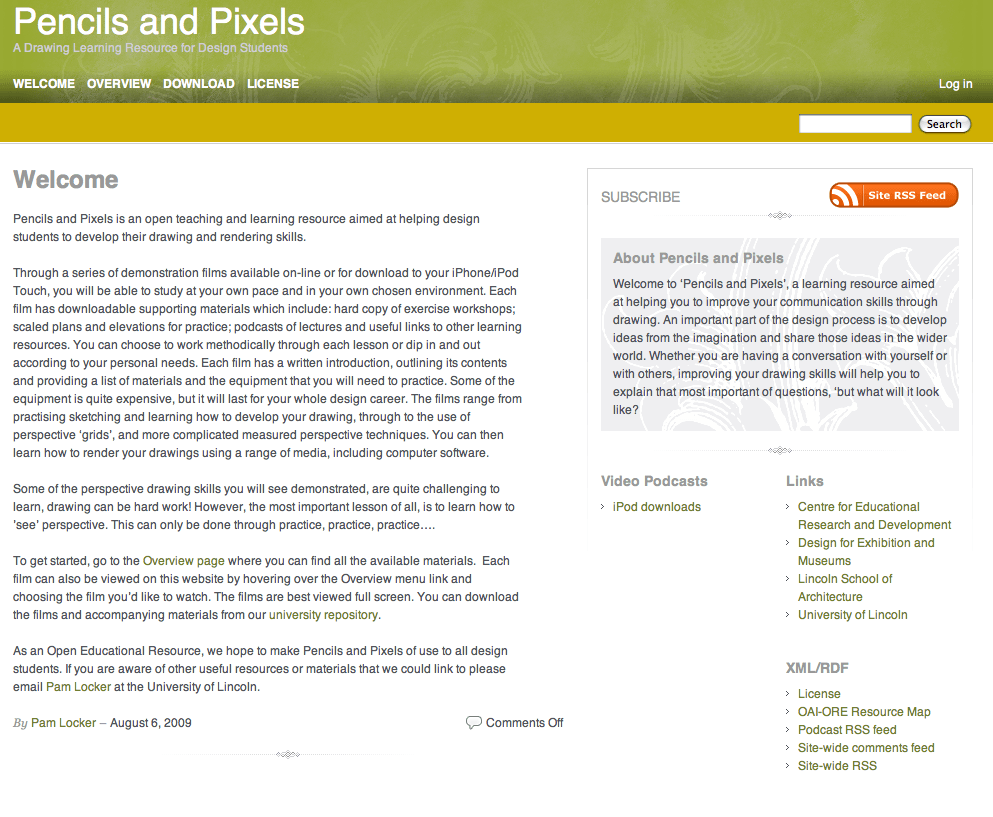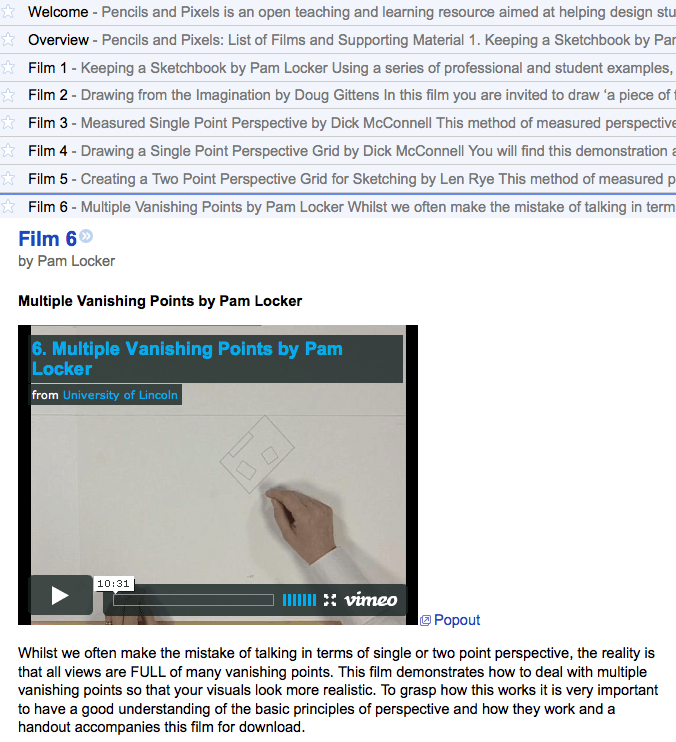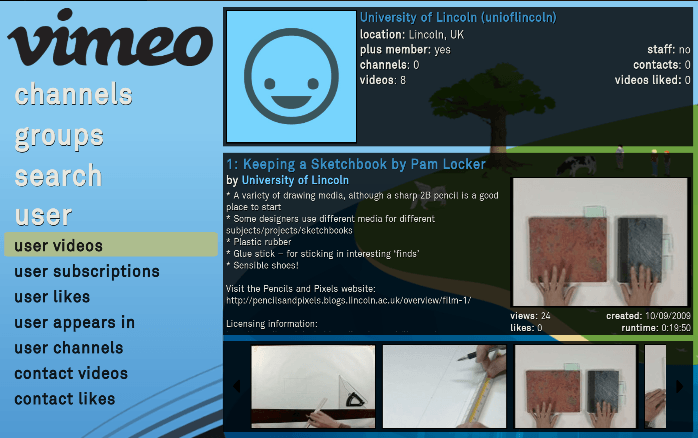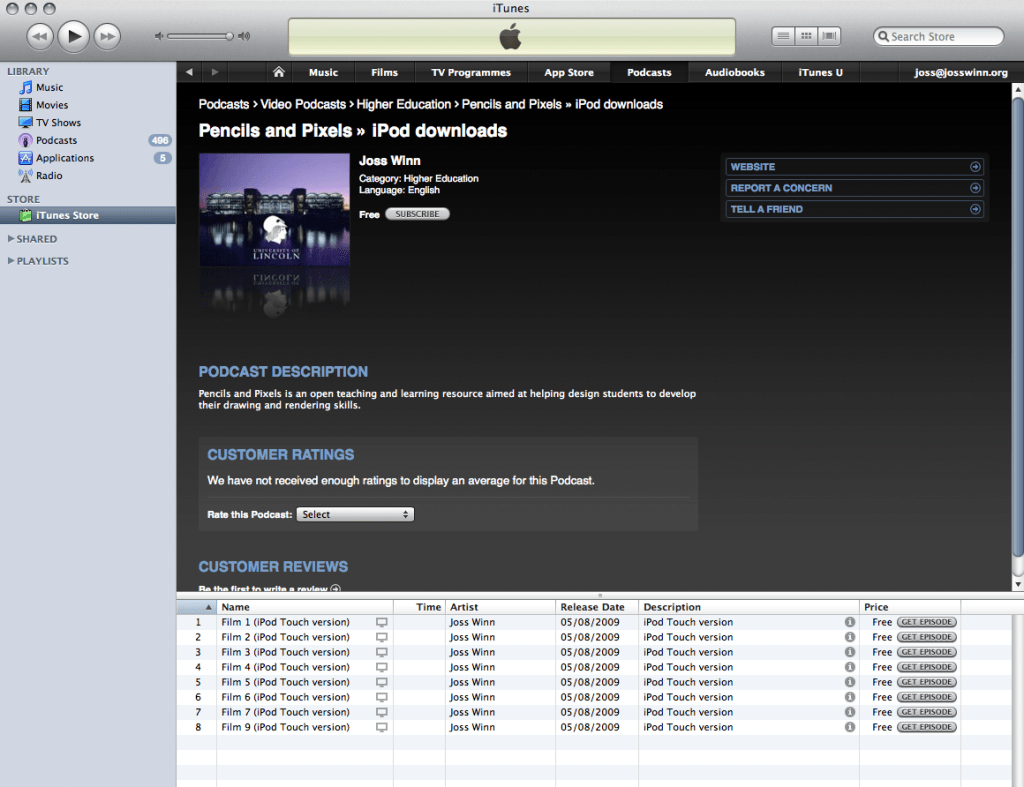I have a Kindle 3 (wifi only). Here’s what I think about it after two weeks. I should say that I have absolutely no interest in reading eBooks bought from Amazon on it. What interests me is the ability to read newspapers and academic articles on it.
+ Size, weight and general form are good. Feels nice to hold. I also have the leather case for it, but it doubles the weight and is awkward to hold so I only use it when the Kindle is shoved into my bag.
+ The screen is excellent for reading text in the .mobi and native amazon format. I appreciate the ability to change the font size more than I imagined I would and have found myself wishing that I could change the font size on print books now. The screen appears sharper the more light that is shining on it (i.e. daylight) but is unreadable in poor light/darkness (much like a book).
– Despite the screen being the main strength of the Kindle, looking at a grey scale screen still feels like a distinct step backwards. I’m reminded of using my mid-90s laptop. Page turns/screen refreshes are about as fast as turning a page in a print book, which sounds satisfactory but the experience is all wrong. Page turns are clearly visible screen refreshes/flashes.
– The speed of the device feels retrograde. My touch screen phone feels faster despite having roughly the same 500MHz processor speed.
+ Having said that, from an engineering point of view, the device is apparently a thing of beauty. I can appreciate that.
– The screen is poor for reading A4 sized PDF files. It’s just not big enough and the font on a full page view is too small. On landscape mode, it is better but requires lots of button pressing to scroll through the text and is generally not worth the bother because…
+ You can email .doc and .pdf files (and other text formats) to your @kindle.com or @free.kindle.com email address and Amazon will immediately send you a nicely formatted conversion of the PDF to your device.
+ Feedbooks is a nice way to get out of copyright (i.e. classics) books on the Kindle for free.
– All content is homogenized to become ‘Kindle Content’. Newspapers, books, articles, whatever they originally might have looked like, become the same standardised text on the screen, surrounded by a dull graphite border. I tried to tell myself that it strips away the fluff to reveal the true essence of the book/newspaper/article, but I find the experience of reading otherwise creatively designed content (i.e. a newspaper) on the Kindle quite dispiriting. Even images become washed out and gray. Thankfully, for academic papers, it doesn’t matter so much because they tend to include little more than text in the first place.
+ The battery life is excellent. Over a week with wifi turned on all the time. Apparently a month if turned off, but that’s not how I use it.
– The 3.0 software was very unstable and the device froze regularly. However…
+ The 3.0.1 software upgrade fixes any software issues I experienced.
-/+ The browser is OK. Mobile sites are bearable. I would usually choose using my touch screen phone to browse the web over the Kindle. Web browsing on a slow device with a black and white screen isn’t much fun. However, the ‘Article Mode’ option, which is based on the same idea as Readability, is a nice touch and makes reading a long article a pleasure. Better than using my phone or my laptop or PC. I was already in the habit of saving long print view versions of articles on the web to PDF for reading and now I can email them to my Kindle to read or browse to the web page on the Kindle itself.
-/+ The keyboard is OK. I wish there were keys for numbers. Initially I found the keyboard awkward and navigation around the device and content, a hassle. I’ve got used to it and it’s beginning to make sense to me now. It’s no match for touch screen navigation on the iPhone or Android phones though. The keyboard buttons make a noise so it’s irritating if you’re in a quiet room (i.e. reading in bed with your partner).
– It’s linked to my Amazon account and so it’s yet another device I have to password protect. I hate the fact that I have to login to the device just to read something.
– The annotation and sharing features are very basic. You can make notes on selected text using the fiddly keyboard but it’s no match whatsoever for the convenience of scribbling in the margins with a pencil. Sharing to Twitter simply tweets a note and link to some selected text on an Amazon web page. I would much prefer a ‘share by email’ feature, like I have on my phone, so I could send myself or others, annotated text by email.
– I wish I had the 3G version. There are times when logging into wifi or having no wifi at all is a minor inconvenience. I thought I’d be able to tether it to my phone but the Kindle wifi won’t work with enterprise/P2P wifi networks. Given the cost, I would trade the leather case for the addition of 3G.
+ Calibre is a fantastic bit of open source software for creating newspapers and delivering them to your device. I have it set up so that my laptop at home wakes at 6am, opens Calibre, downloads three newspapers and sends them to my Kindle ready for when I wake up at 6.30ish. The papers are nicely formatted, with images, and easy to read on the way to work. This somewhat makes up for the complaint about homogenized content I mentioned above. You can pay for Amazon to deliver newspapers to you, too, but by most accounts I’ve seen, they are poorly presented and expensive compared to the print editions. Why bother when Calibre does it for you (and much more)?
– I haven’t used the text-to-speech feature yet. The music player on it is very basic. It’s like using an iPod Shuffle. Stop, start, forward, backwards.
– Already having a smart phone, iPod Touch, home laptop, work laptop and work desktop, the Kindle is an improvement in some areas (straight forward reading of natively formatted text), but is yet another device to throw in my bag. I was sat at a conference recently with my phone, laptop and Kindle all at hand, feeling like a bit of an idiot.